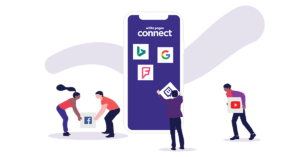Google My Business – GMB – is an online listing with Google that provides businesses large and small with a free business profile.
It’s a place where you can create a Google business listing, add your company address, contact details, information, and images, allowing your customers to find you online quickly and easily. Naturally, this is a highly valuable resource for SMB (Small Business) owners, and one that can result in a welcome uptick in leads.
For those new to GMB marketing, here are the top do’s and don’ts to set you up for success.
DO: Collect Google My Business reviews
When a customer is happy with your service or products, gently encourage them to leave a review on your Google listing.
Reviews are one of the first things potential customers will see on your GMB listing, so it’s beneficial to have a collection of positive reviews for them to explore. While there will be the occasional negative review, you can mitigate the fallout by responding professionally and immediately, so readers can at least see that you have taken the time to address the issue.
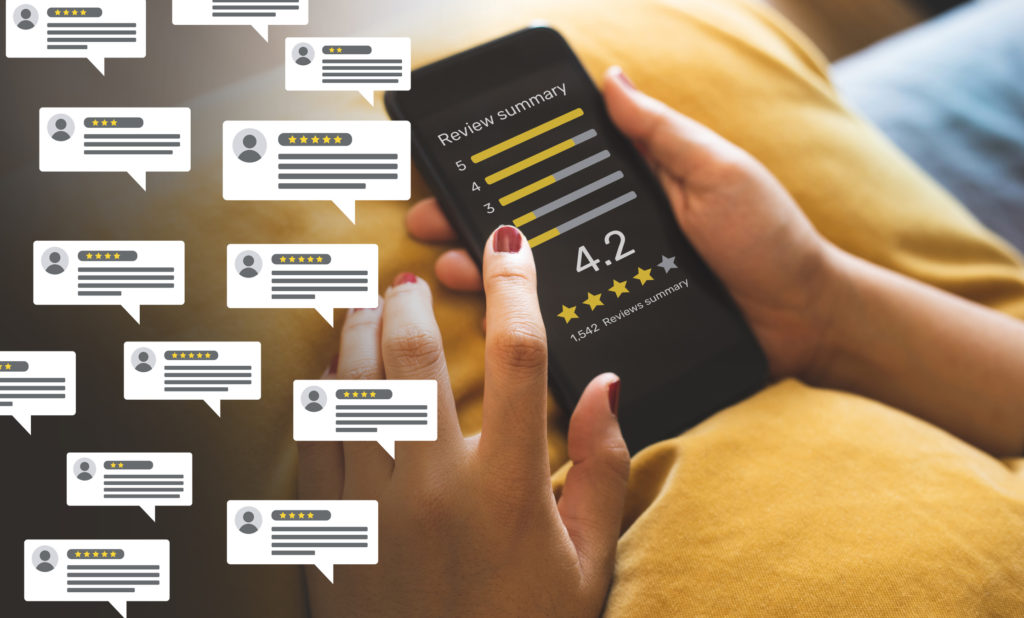
DON’T: Use stock photos
You might not have the cashflow to invest in a professional photographer, or the equipment to take professional quality images yourself. However, do not be tempted to post stock imagery as a replacement, even if it’s only temporary.
Stock photos are actually not allowed under Google’s rules, so Google may either remove the offending images or in the worst-case scenario, suspend the account.
A handful of well-lit, nice photos taken from your smartphone are preferable to stock imagery, so take the time to select images to load to your GMB listing.
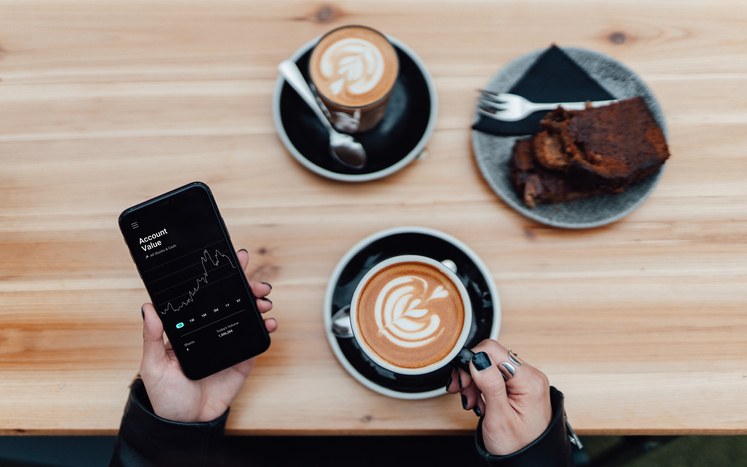
DO: Verify your listing
To verify a Google My Business listing is to take ownership of it, ensuring that no one else can make changes or updates to your listing, and showing customers that it is a genuine business.
The verification process is very simple. Typically, you will sign into your GMB account, click the ‘verify now’ button, and confirm that your business address is correct. Google will then send you a verification code by mail, which typically arrives within 14 days.
A Google verified business will also have a small blue shield icon in the search results, so customers can immediately see your status.

DON’T: Forget to update your business details
Your my business listing on Google is not a one-and-done effort. You will need to return regularly not just to respond to new reviews, but also to keep every detail updated.
This is most important for contact information and business hours, but should also include your company description and images should you make any changes to your products and services.

DO: Add a keyword to your business name
Your business title in GMB doesn’t have to be exactly the same as your real business name. While this title should include your business name, it should also include a keyword to help customers find your brand and quickly identify your name with the services or products they’re looking for.
For example, a small business called ‘Julie’s Blooms’ might be listed as ‘Julie’s Blooms Florist Geelong’ in GMB to ensure customers searching for ‘florist Geelong’ will be directed to the right place.
Taking advantage of online directory listings is an easy and effective way to connect to audiences. White Pages Connect will help you to stay on top of these listings, ensuring your GMB and other directories are up to date, and helping you to manage feedback and reviews all from a single point of control.